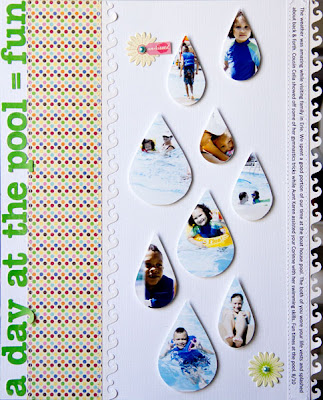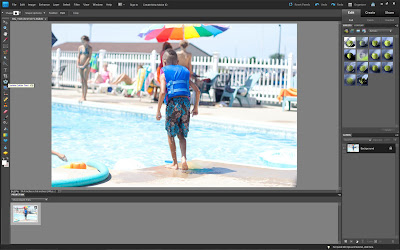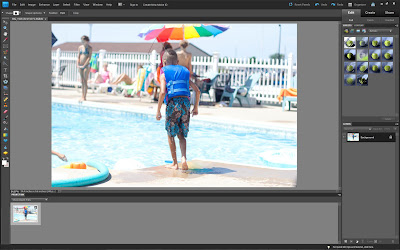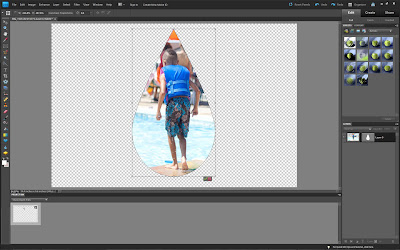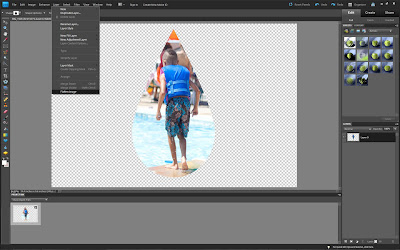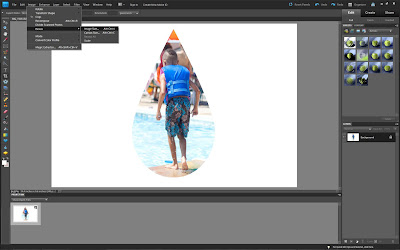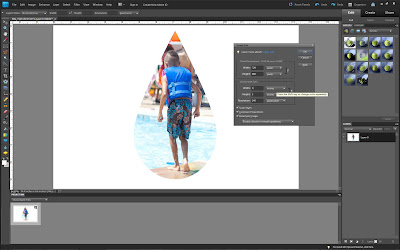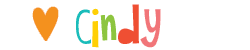Today, I would like to share a simple technique with you, using Jenni Bowlin stamps that were a part of the April kit & pinned buttons part of the August kit.

When creating my layout, It's a Wonderful Think, I wanted to keep with the tone-on-tone look on my page & wanted to use a banner. Instead of whipping out my electronic tools to make my triangles, I used my stamps as a template.

Place one of the Jenni Bowlin banner triangle stamps onto the back of cardstock & gently glide a pencil around the shape.


Use a trimmer to cut the shapes.


Use a small hole punch or paper piercer to poke holes at each corner of triangles & thread string, floss or hemp through, to create a banner. Add pop dots for dimension & embellish.

I truly LOVE the "I'm gonna snap" & "Mom's gonna snap" buttons that came with the August main kit, but didn't want to poke the pin through my pages to use them. I simply removed the pins by using flat nose pliers. To do this, straighten out the stick pin side using flat nose pliers.

Grip the bent hook side of the button with flat nose pliers & grasp the button with other hand & firmly pull entire pin out of button casing. Be sure to not poke yourself.

Once you have removed the pin, use round nose pliers to coil the sharp end several times.

This step is to safely dispose of the sharp pin. If you are like me, I tend to dig through my trash bin for items that may have fallen while creating or if I am looking for something. You don't want to accidentally stab yourself in the process.

Stack two large pop dots to back of button & embellish page.

A quick & easy way to altering an embellishment & using your stamps in a new way. Cheers!